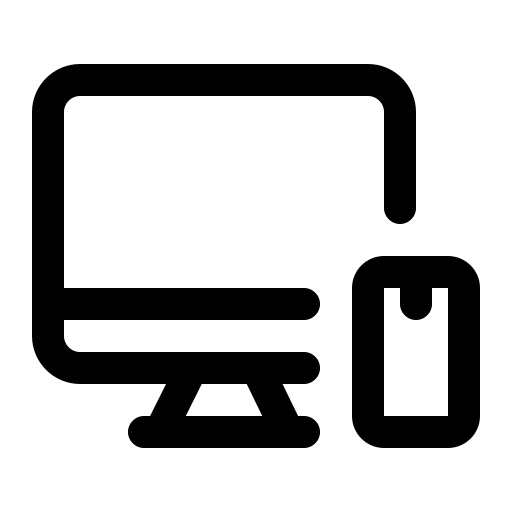To switch Exness MetaTrader 4 (MT4) to dark mode on a PC, launch the MT4 platform downloaded from Exness. Right-click on any chart or press F8 to open the “Properties” window. In the “Colors” tab, set the background to “Black” or a dark color, and adjust other elements like text (e.g., White for readability), grid, and candlesticks for contrast. Click “OK” to apply the changes to the active chart. To save this setup for all charts, go to “Charts” > “Template” > “Save Template,” name it (e.g., “DarkMode”), and set it as default by selecting “Set as Default Template.” Alternatively, go to “View” > “Chart” > “Properties” to access the same settings. This customization enhances visibility and reduces eye strain during trading. Note that dark mode applies to chart interfaces, as MT4’s main interface doesn’t have a universal dark theme.