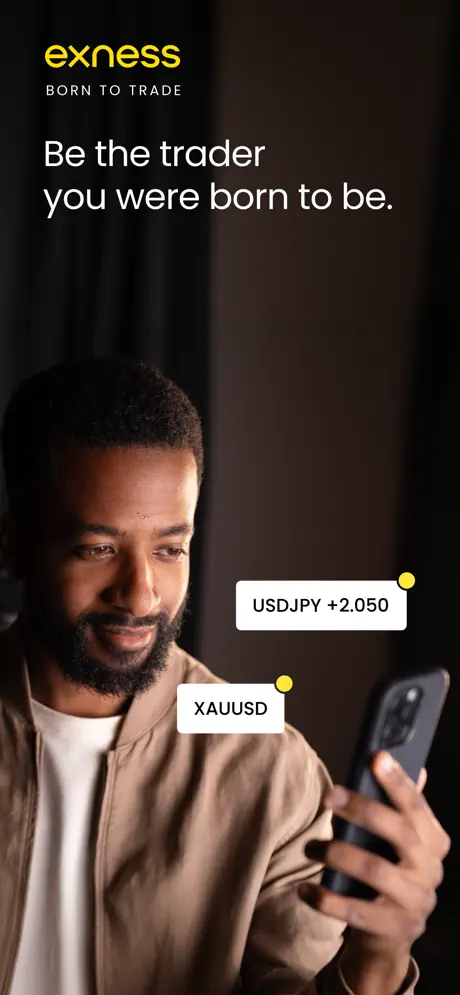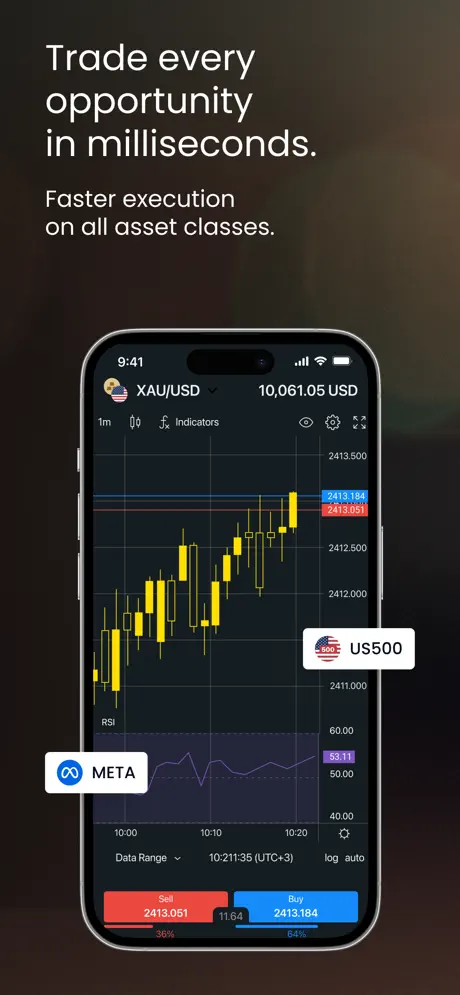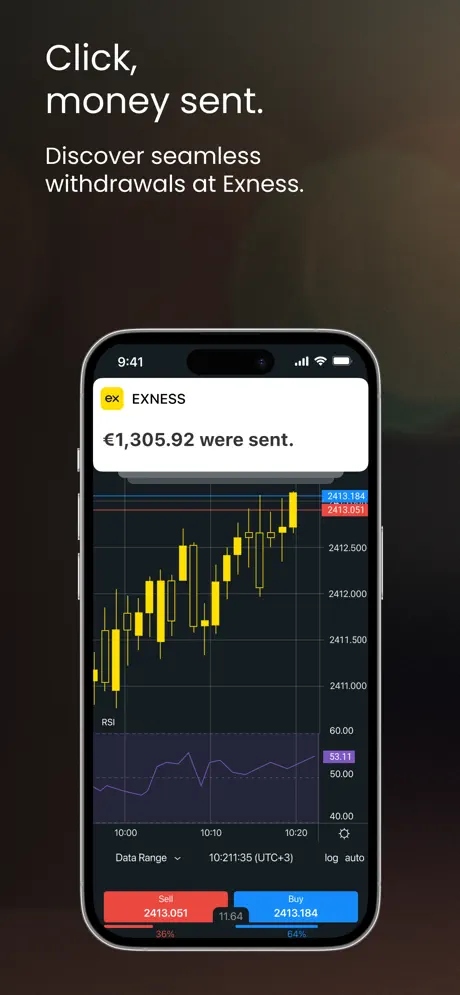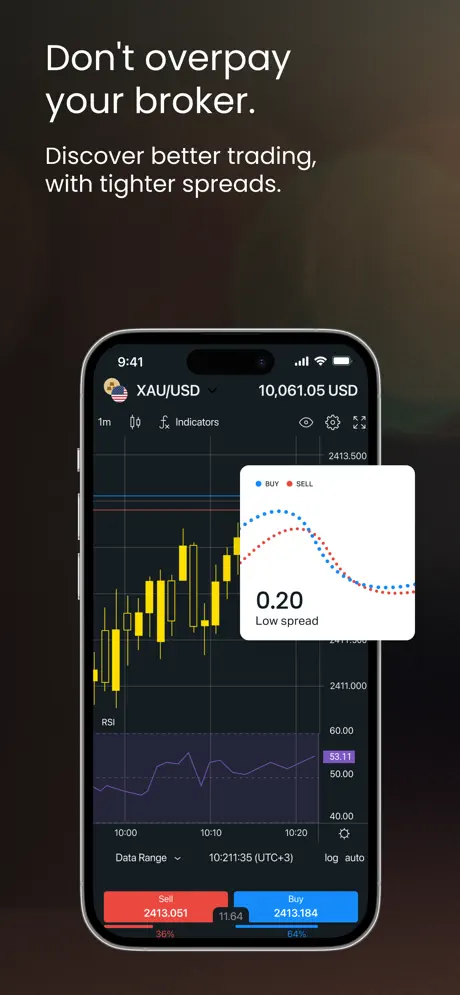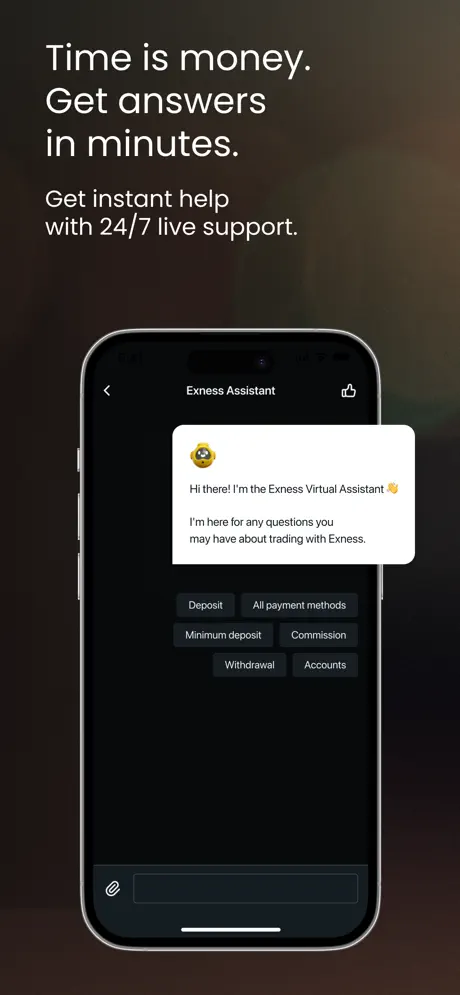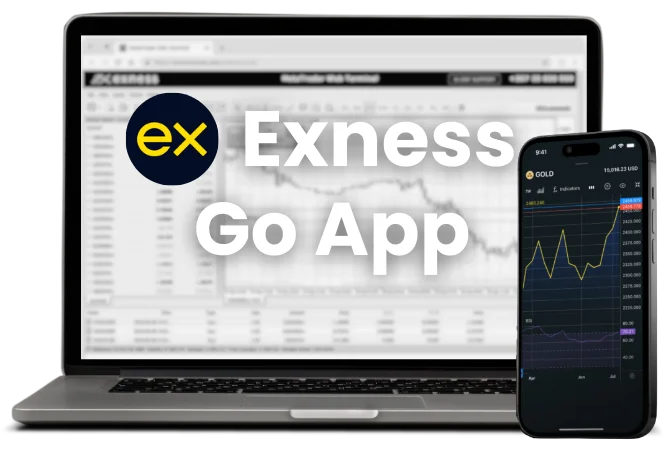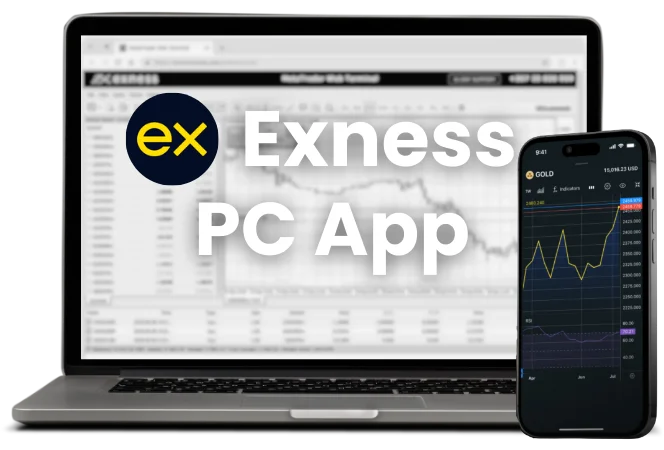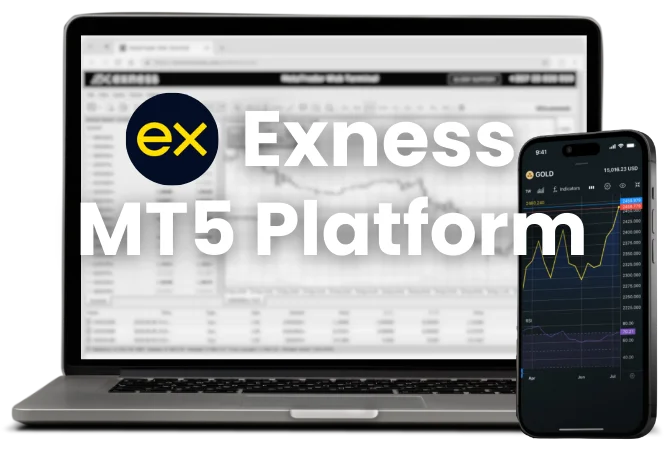Exness Trade App
Exness Global Limited created the Exness Trade App in 2015. The app enables CFD trading on mobile devices. Traders use it to access the financial markets and can make transactions on various assets using smartphones or tablets. The app supports both iOS and Android.
Exness Trade App offers account management features. Traders place orders through the app and monitor market movements in real time. The app displays price quotes and charts. It provides trading tools that are available on other Exness platforms. Traders can access forex pairs, stocks, indices, commodities, and cryptocurrencies.
Android users need version 6.0 or higher for the application to work correctly, otherwise the application may work, but with errors that will make it uncomfortable to use. The APK size is 95 MB. iOS users require version 15.0 or later. The iOS app occupies 105 MB of storage space. Exness regularly updates the app. The current Android version is 3.51.2-real-release. For iOS, it’s version 4.79.1. These updates improve functionality and introduce new features.
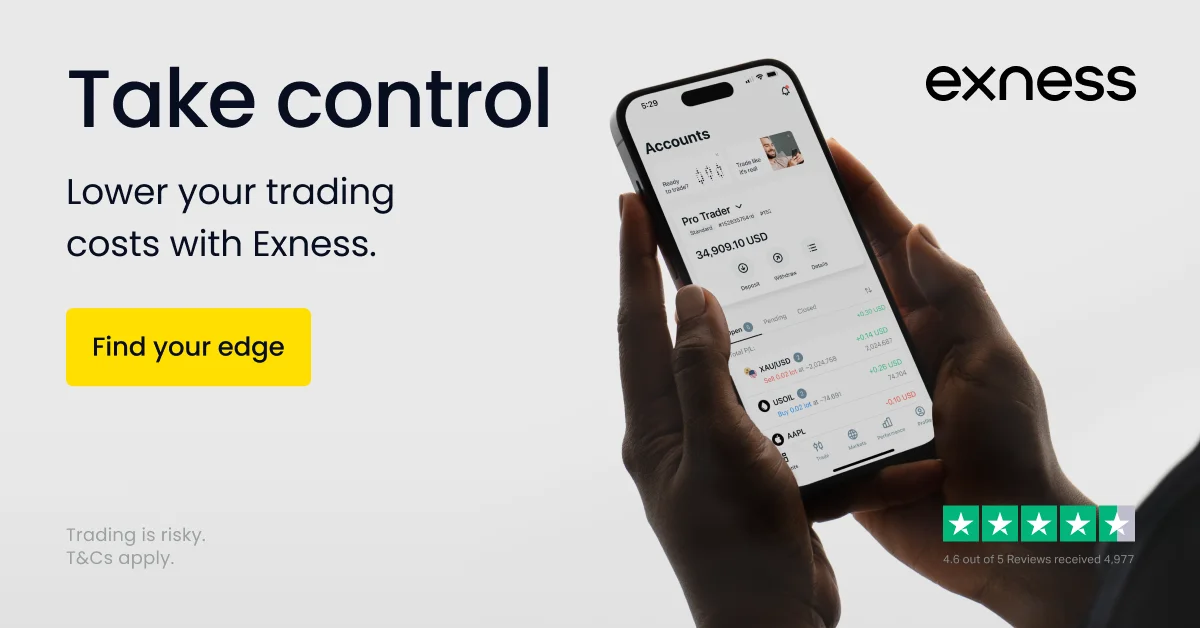
Functionality of the Exness App
Exness Trade App includes several trading features. Users open and close positions easily. They set stop-loss and take-profit levels for risk management. The app supports market, limit, and stop orders. It shows account balance, equity, and margin levels in real-time.
The app offers a comprehensive charting tool. Traders access multiple timeframes. They use more than 30 technical indicators for analysis, which allows them to conduct technical analysis on mobile devices. The app also enables quick trade execution.
An economic calendar is integrated into the app. It provides a market news feed from reputable sources such as the Financial Times or Investopedia. These tools keep traders informed about market events. Users set price alerts for specific instruments. The app sends notifications when prices reach set levels. New traders can practice with an Exness demo account.
The app streamlines account management. Users can make deposits and withdrawals and view their transaction history. The app supports managing multiple trading accounts. Payment methods vary based on user location.
Security is a priority in the Exness Trade App. It uses two-factor authentication. Users can log in with biometric data. This includes fingerprints or facial recognition. The app has a dedicated customer support section. Users contact the Exness support team directly through the app.
How to Download Exness Mobile App
You can download the Exness Trade App in three ways depending on your operating system directly from our page. Choose the option that suits your device.
Direct APK Download for Android
For Android devices, you can download the APK file directly:
- Locate the “Download APK” button on this page.
- Tap it to start the download.
- Once downloaded, open the APK file.
- Allow installation from unknown sources if prompted.
- Follow the on-screen instructions to complete the installation.
The APK file size is 95 MB. Ensure your device has enough storage space.
Android App From Google Play
Many Android users like to get the app from Google Play Store. It’s easy:
Find the “Google Play” button here. Tap it. This takes you to the Exness app in the Play Store. Tap “Install” and you’re done.
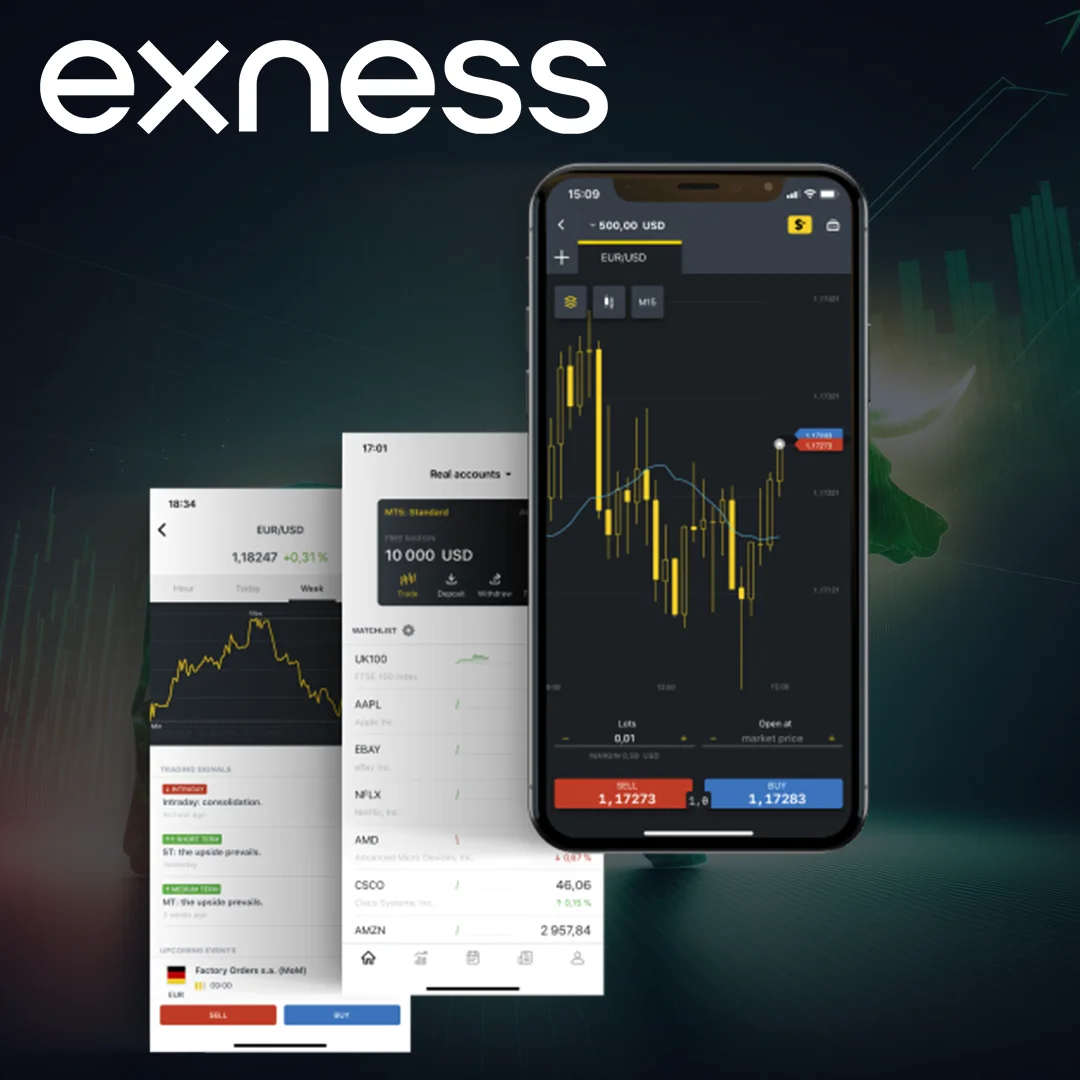
For iOS Devices
If you have an iPhone or iPad, you can download the app from the Apple App Store.
Look for the “App Store” button on this page. Tap it. You’ll see the Exness app in the App Store. Tap “Get” to start the download.
The iOS app needs 105 MB of space.
Update an Already Installed Exness App
Updates fix problems and add new features. Here’s how to update:
For Android:
- Open the Google Play Store.
- Find Exness in your list of installed apps.
- If an update is available, tap “Update”.
For iOS:
- Go to the App Store.
- Navigate to the Updates section.
- Find Exness and tap “Update” if a new version is available.
You can also enable automatic updates on both platforms. This ensures you always have the latest version without manual checks.
How to Start Trading After Downloading the App
Trading begins right after you install the app. Open it and log in. New traders can create an account through the app. The main screen shows your balance and open trades.
Pick an instrument to trade. You’ll see current prices and charts. Before trading, take a look at the market. The app has tools to help you analyze. These include charts and news updates.
Opening and Managing Orders
Placing an order is easy. Tap the ‘New Order’ button and choose your preferred order type. The app supports market, limit, and stop orders. Enter the volume and set your stop loss and take profit levels if desired.
Managing open positions is equally simple. The ‘Positions’ tab shows all your active trades. From here, you can modify or close positions as needed. The app calculates your profit or loss in real-time, helping you make informed decisions.
6 Asset Classes – 16 Trading Platforms – Over 1000 Instruments.
Trade Forex, Individual Stocks, Commodities, Precious Metals, Energies and Equity Indices at Exness.
Information About the Exness App for Android and iOS
iOS:
Android:
Older Versions
Recent Android versions include:

3.51.1-real-release (December 20, 2024)

3.51.0-real-release (December 15, 2024)

3.50.5-real-release (December 6, 2024)

3.50.4-real-release (December 4, 2024)

3.50.3-real-release (November 29, 2024)
For iOS, the version history shows frequent updates:

Version 4.79 (November 18, 2024): Added group position management with TP/SL settings and enhanced security with Google/Apple login options. The update also includes secure confirmations for financial operations and minor performance fixes.

Version 4.78 (October 28, 2024): Introduced One-click trading mode and landscape orientation support, along with TradingView layout saving and margin requirement notifications. This version also brought general platform stability improvements.

Version 4.77 (October 21, 2024): Minor bug fixes

Version 4.76 (October 7, 2024): Minor bug fixes

Version 4.75.1 (September 22, 2024): Minor bug fixes
Frequently Asked Questions
What is the Exness app?
The app is a mobile trading platform. It allows users to trade forex and CFDs on smartphones and tablets. Traders can open and close positions, analyze markets, and manage their accounts with similar functionality to the desktop version of Exness.
How Legal is Exness App?
The app is legal in countries where online trading is allowed. The company behind it has licenses from several financial regulators. Among them are the Financial Conduct Authority (FCA) in the UK and Cyprus Securities and Exchange Commission (CySEC) in Cyprus and other licenses from reliable regulators. However, the legal status may differ depending on your location.
Can I use the Exness App on multiple devices?
Yes, you can use the app on multiple devices. Download it to each device and log in to your account. The app synchronizes your data across all devices.
What country is the Exness app developed in?
The app is developed by a global team. The company has offices in several countries, including Cyprus, the UK, and Singapore. However, the specific development location is not publicly disclosed.
How do I update the Exness app to the latest version?
For Android, open the Google Play Store, find the app, and tap “Update” if available. iOS users should go to the App Store, tap their profile icon, and scroll to find any available updates. Enabling auto-updates ensures you always have the latest version.
How do I log in to the Exness Trade App with my credentials?
Open the app and enter your username and password on the Exness login screen. If you’ve enabled two-factor authentication, you’ll need to provide the additional verification code. New users must create an account before logging in.
How do I make a deposit to my trading account using the mobile app?
To make a deposit, login and navigate to the “Deposit” section. Choose your preferred payment method, enter the amount, and follow the on-screen instructions. Available methods may include bank transfers, credit cards, and e-wallets.
What if the app is not available in the Play Store or App Store?
If the app isn’t available in your app store, you might be in a region where it’s restricted. In such cases, you can download the APK file directly from our website.
How to download an old version of Exness APK?
Downloading old APK versions isn’t officially supported. It’s recommended to use the latest version. Using outdated versions may pose security risks.
You may also be interested in:
Reviews

Latest Reviews
Raza - 4 ★
Exness app overall good, but some small issues. After latest update, chat with support sometimes slow to open, but all else is fine. Charts are easy to use, load fast. I hope developers fix these small problems soon, then I give 5 stars.
Ahmed - 5 ★
I've been using it for several months now, and everything works well. It is very convenient to monitor the market and open trades. Withdrawals are made almost instantly, which is very pleasing. Thanks to the team for a quality product and continuous updates.
This app is safe to use!
We check it for viruses and make sure it's not a fake. We compare it to other apps to make sure it's not a copy.