Exness Login on MetaTrader 5
MetaTrader 5 (MT5) offers simple method to login with your Exness account. The process is fairly simple and can be done on the desktop, mobile version or you just a web terminal. Simply log in with your Exness credentials and you are ready to trade. Let’s explore how to do this across different devices.
MetaTrader 5 Overview
MetaTrader 5 (MT5) is a feature-rich trading platform designed to meet the requirements of todays traders. It provides all the updated tools and features that put in this list of best brokers for Forex, Stock, Commodities. The interface of MT5 is new comer friendly thus you can easily find your way around even if you are a beginner in trading. But it also comes with a lot of pro tools for advance traders. MT5 is a great product that allows you to carry out market analysis, automate your trading strategies and have access of real time prices all in one place.

MetaTrader 5 vs. MetaTrader 4
MetaTrader 5 (MT5) and MetaTrader 4 (MT4) are both popular trading platforms, but they have some important differences.
Here is a table comparing key features and statistics between MetaTrader 5 (MT5) and MetaTrader 4 (MT4):
| Feature | MetaTrader 5 (MT5) | MetaTrader 4 (MT4) |
| Release Year | 2010 | 2005 |
| Programming Language | MQL5 | MQL4 |
| Order Types | 6 (including Buy Stop Limit, Sell Stop Limit) | 4 (Buy, Sell, Buy Stop, Sell Stop) |
| Timeframes Available | 21 | 9 |
| Built-in Technical Indicators | 38 | 30 |
| Graphical Objects | 44 | 31 |
| Economic Calendar | Yes | No |
| Backtesting | Multi-currency, real tick data | Single currency, simple ticks |
| Market Depth | Yes | No |
| Supported Markets | Forex, Stocks, Commodities, Indices, Cryptocurrencies | Primarily Forex |
| Hedging and Netting | Yes (Both) | Yes (Hedging Only) |
Login to MT5 with Exness Credentials
MetaTrader 5 (MT5) accounts are easily accessible via your Exness account. You can access your trading account from anywhere in the world whether using a desktop, tablet or mobile device. I will help you narrow down the steps for each option below.
Desktop Application
To log into MT5 on your computer:
- Download and Install: Start by downloading the MT5 desktop application from the Exness website and install it.
- Open the Application: Once installed, open the MT5 application.
- Enter Your Details: When the login screen appears, type in your Exness account number and password.
- Select the Server: Choose the correct server provided by Exness, which you can find in your Personal Area on the Exness website.
- Click Login: After entering your details, click “Login” to access your account and start trading.
This method provides a full range of tools and features for trading.
Mobile App
If you prefer trading on your phone or tablet, here’s how to log in using the MT5 mobile app:
- Download the App: : Located in the App Store (iOS) or Google Play Store (Android).
- Open the App: Once you have installed the app, launch it.
- Find Exness: In the broker list type “Exness” on the next screen of login.
- Enter Your Details: Enter your Exness account number and password.
- Select the Server: Choose the correct server from the list.
- Tap Login: Tap “Login” to access your account.
The mobile app is handy for trading on the go and includes essential tools like charts and indicators.
Web Terminal
To log into MT5 using a web browser:
- Go to the Web Terminal: Visit the Exness website and click on the MT5 Web Terminal link.
- Enter Your Details: On the login page, enter your Exness account number and password.
- Select the Server: Choose the correct Exness server.
- Click OK: Click “OK” to log in.
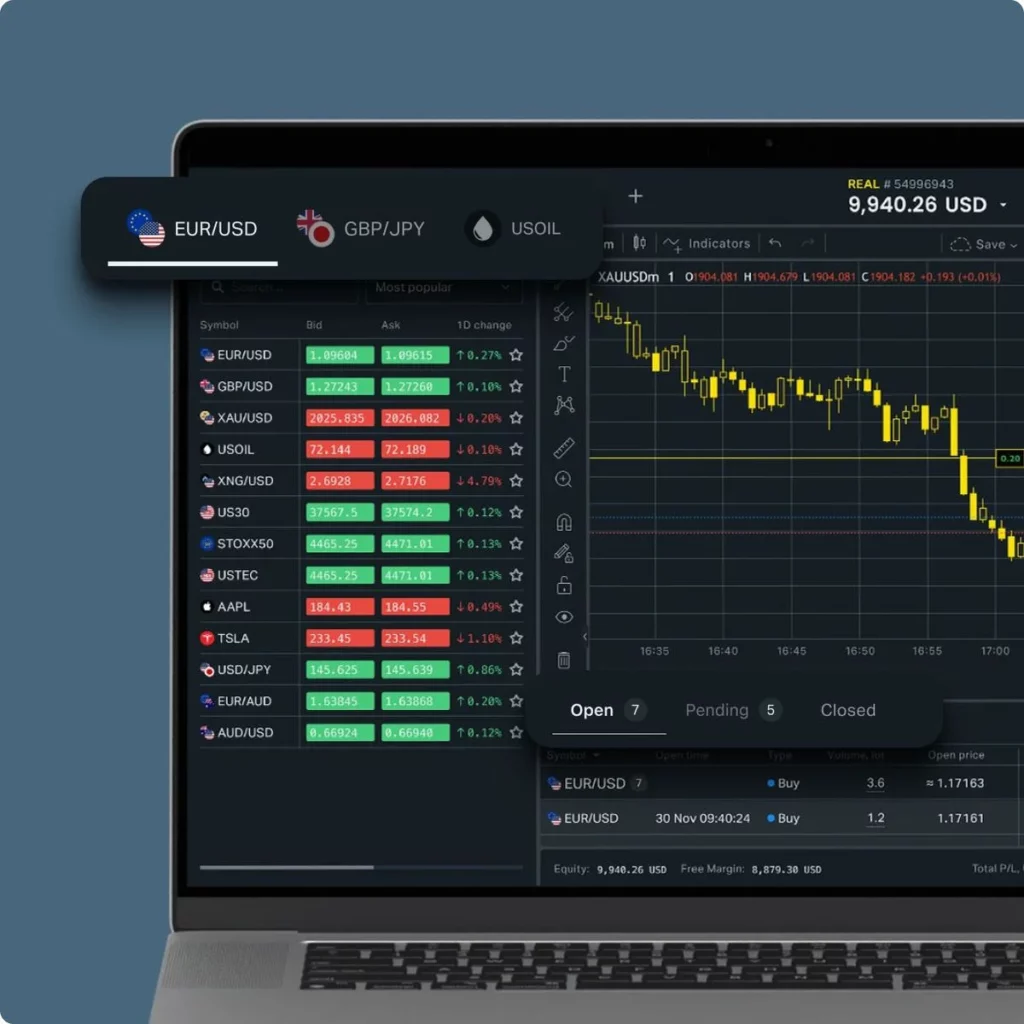
The web terminal is perfect if you want to trade without installing any software, as it works directly in your browser.
Server Selection and Configuration
Choosing the right server is important for smooth trading on MetaTrader 5 (MT5) with Exness. Here’s a simple guide to help you select and configure your server.
Step 1. Find Your Server → When you create a trading account with Exness, you’re given server details. You can find this information in your Personal Area on the Exness website.
Step 2. Select the Server During Login → When you open MT5 and go to log in, you’ll need to select the correct server from a dropdown menu or search bar. Make sure you choose the server that matches the one provided by Exness. Using the wrong server can prevent you from logging in.
Step 3. Configure Server Settings → MT5 usually configures the server settings automatically. However, if you run into any issues, you can manually adjust settings like the server IP or port in the platform’s options menu.
Step 4. Switching Servers → If you have multiple accounts with different servers, you can switch between them by logging out and selecting the correct server when you log back in. MT5 lets you save server settings, making it easy to switch.
Step 5. Troubleshooting → If you can’t connect to the server, first check your internet connection. Make sure you’ve selected the correct server and entered your login details correctly. If problems continue, try restarting MT5 or contact Exness support for help.
Troubleshoot Login Issues
Sometimes, logging into MetaTrader 5 (MT5) with your Exness account can be tricky. But don’t worry—most issues are easy to fix. Let’s look at some common problems and how you can solve them.
Common Login Problems
One common issue is entering the wrong login details. It’s easy to make a mistake when typing your account number or password. Another problem could be selecting the wrong server. If you choose the wrong server during login, you won’t be able to connect. Sometimes, the issue might be your internet connection. If your connection is weak or unstable, it can prevent you from logging in.
Another issue could be the use of an obsolete MT5 version. What makes software updates effective is that they patch these bugs and improve performance. So if you are on an older version it may fail to work as expected. Lastly, your account might get temporarily suspended if you type the wrong password too many times. Sometimes, accounts can also be suspended for other reasons.

Troubleshooting Steps
- Check Your Login Information: Correct account number and password. You can reset your password via the Exness website if you have lost it.
- Select the Right Server: Ensure you’ve picked the correct server from the dropdown menu when logging in. Check your Exness account details if you’re unsure.
- Connect to the Internet: Confirm that you have a working internet connection. If you face any issue just restart your router or use another network.
- Update MT5: Make sure your MT5 platform is updated. If it is not use the latest version available to solve compatibility problems.
- Get In Touch With Support: If all else fails, reach out to Exness customer service for help.
Benefits of Using MT5 with Exness
Using MetaTrader 5 (MT5) with Exness offers several clear advantages that can improve your trading experience. Here’s why MT5 with Exness is a great choice:
- Advanced Trading Tools: MT5 provides powerful tools for analyzing the market. You receive a separate set of time frames, economic calendar and several types of indicators. All of these tools are designed to improve your trading decisions.
- Swift Order Execution: When using MT5 on Exness you are assured of fast order execution This is critical as it guarantees your purchase requests are filled at the right moment no matter how briskly industry changes.
- Trade Multiple Assets: MT5 supports forex, stocks, commodities and indices in addition to the cryptocurrencies. Provides well over 200 instruments, ensuring that you have many options to diversify your trading.
- Flexible Trading Options: MT5 offers more ways to place orders, like buy stop limit and sell stop limit orders. You can also choose between hedging and netting, depending on your trading style.
- Great Charting Features: MT5 has excellent charting tools, with 21 timeframes and the ability to open multiple charts at once. This helps you analyze the market and spot trends easily.
- Automated Trading: You can use Expert Advisors (EAs) on MT5 to automate your trading strategies. Exness supports this feature, so you can set up your trades to run automatically.
- Easy to Use: Despite its advanced features, MT5 is easy to use. Whether you’re trading on a computer, mobile device, or web browser, the platform is straightforward and user-friendly.
- Reliable Support: Exness provides 24/7 customer support. If you run into any problems or have questions, help is always available.
Frequently Asked Questions
How do I download and install MetaTrader 5?
Visit the Exness website, download MetaTrader 5 from the trading platforms section, and follow the installation instructions. It’s quick and easy.
What are the system requirements for running MT5?
MetaTrader 5 works on Windows 7 or newer, macOS Mojave or newer, with at least 2 GB of RAM and a stable internet connection.
How do I log into MetaTrader 5?
Open MetaTrader 5, enter your Exness account number and password, select the correct server, and click “Login.”
What should I do if I have trouble logging into MT5?
Check your login details, server selection, and internet connection. If issues persist, reset your password or contact Exness support.
Can I use MetaTrader 5 on multiple devices?
Yes, you can use MT5 on your computer, smartphone, and tablet, with your account syncing across all devices.
You may also be interested in: